Launch your first simulation
The gridmo software platform is comprised of the web application, servers and the Engine. In this guide, you will launch your first simulation using the web application. Prior to completing this guide, ensure that you have completed the Engine installation.
Step 1: Create account and sign in
Navigate to the web application. Follow the prompts to create an account and sign in.
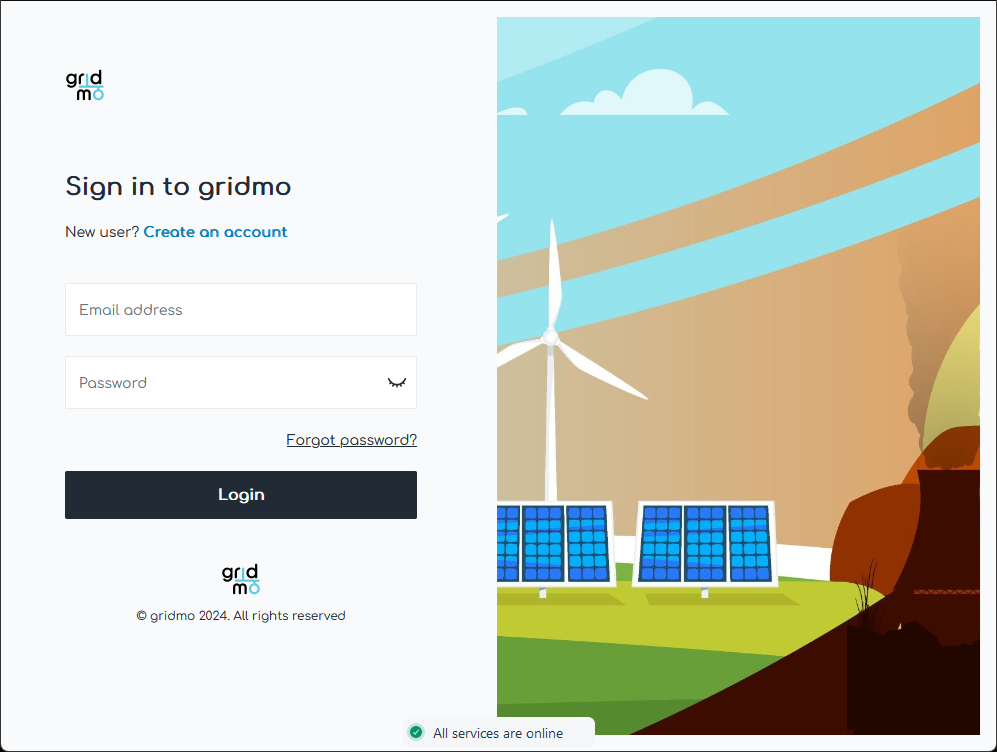
Step 2: Upload example
Click on the menu icon and select 'Examples'. Then, select the first example titled 'Initialize PSCAD™ from Static' and click 'Upload example'.
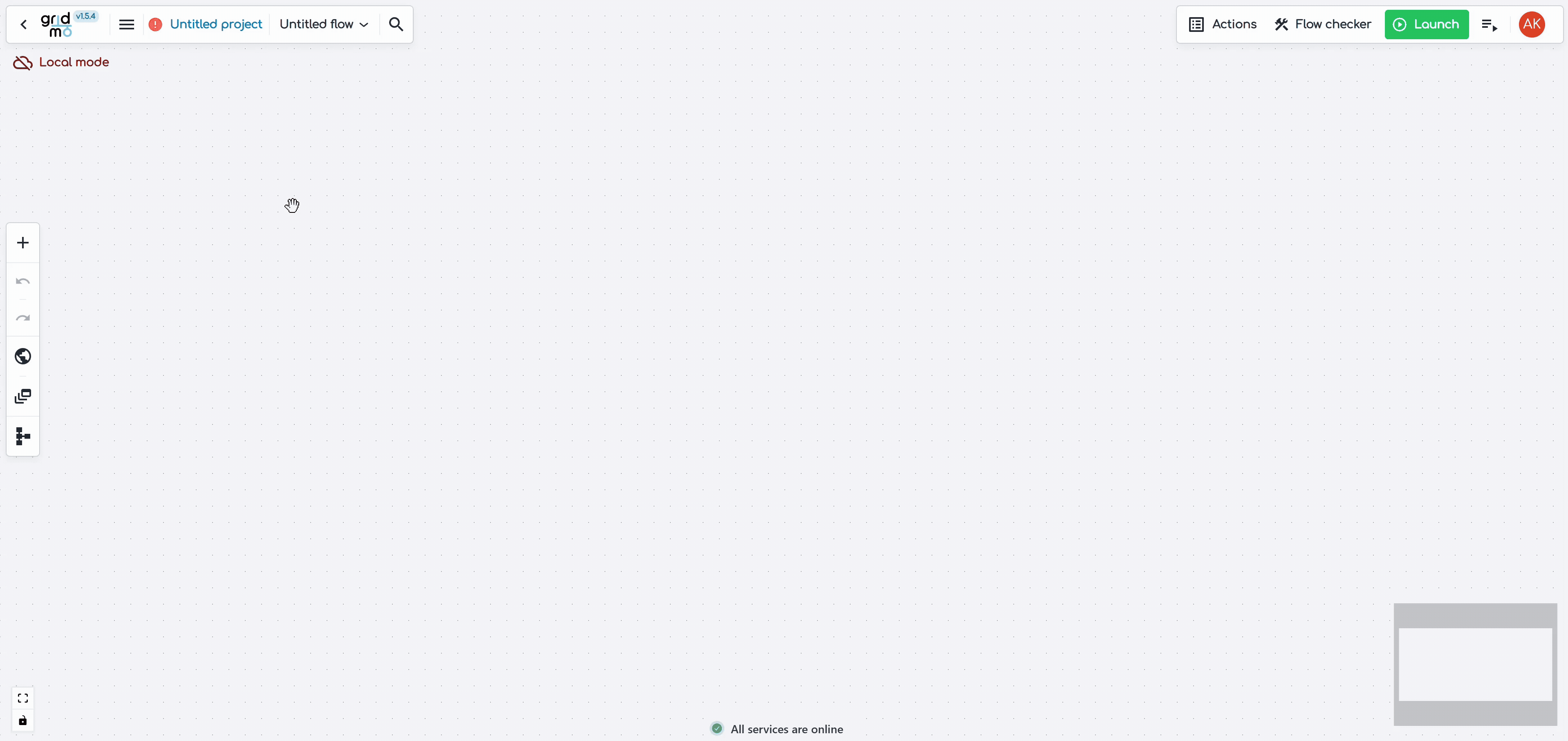
Step 3: Delete unused power systems software Nodes
By default, the example has Nodes for all gridmo supported power systems software (e.g. PSS®E, PowerFactory and PSCAD™). Disable or delete any Nodes for power systems software which you don't intend to use with gridmo.
For more information on this example, check out the worked example: How to initialize dynamic studies from static study results.
Step 4: Launch the simulation
Launch the simulation.
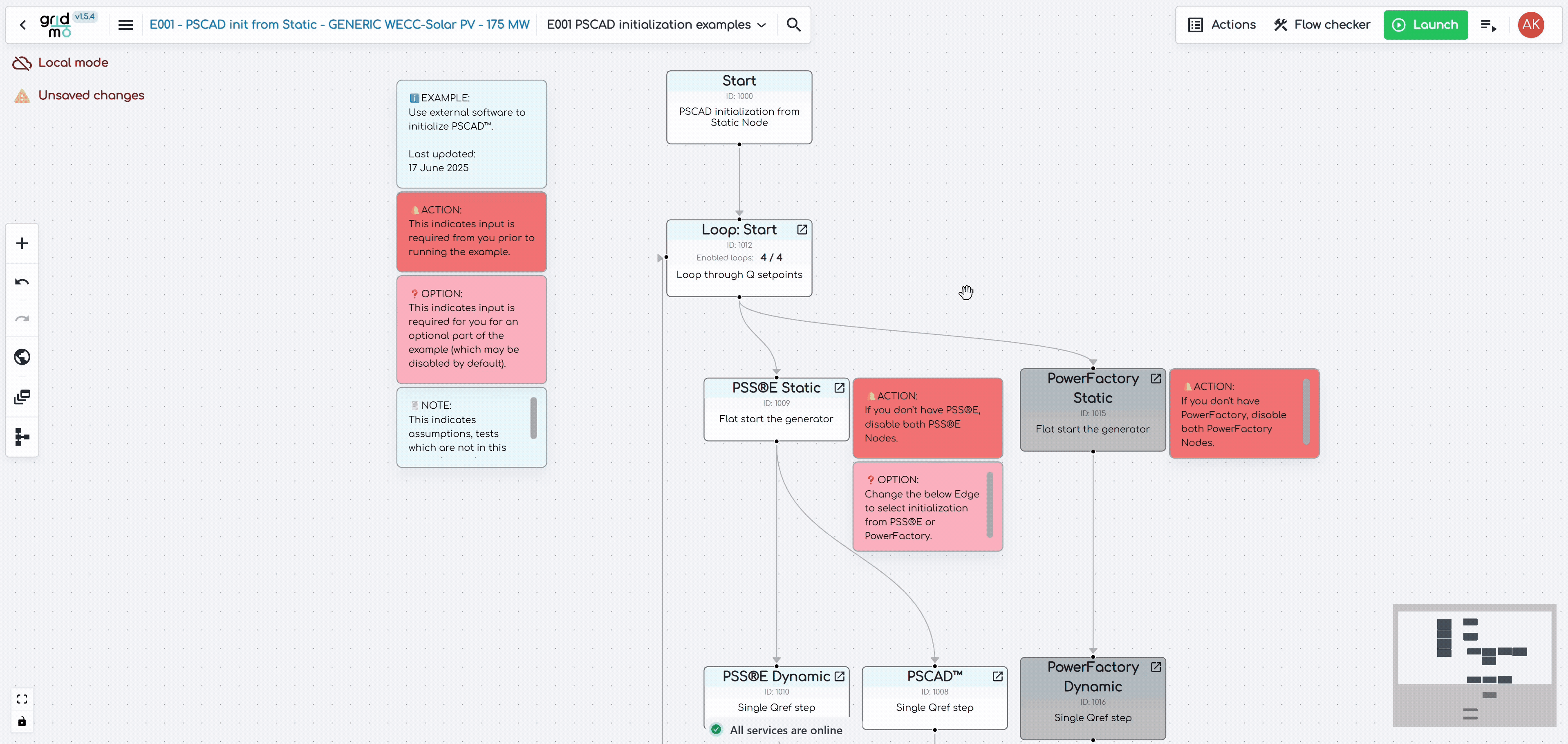
Step 5: View the results
View the results in the Engine outputs directory.