Update your Engine
Method 1 - Automatic update
Step 1 - Shut down your Engine
You must shut down your Engine before completing an update. There are two ways to shut down the Engine:
- Option 1: Allow current Tasks to finish running
- Click the
Run new Tasksslider button on the Engine so the Engine status is 'PAUSED'. The Engine will be prevented from launching new Tasks. - Wait until the Engine is running zero Tasks. The Engine will display '0' workers running in the 'Status' section.
- Close the Engine using the
Xin the top right corner.
- Click the
- Option 2: Immediate shut down
- Close the Engine using the
Xin the top right corner. Note that this will cancel all in-progress Tasks and potentially result in lost work and/or disrupted Simulations.
- Close the Engine using the
Step 2 - Launch the updater
On the simulation machine where your Engine is located, look for the gridmo Updater shortcut on the desktop. Double click on the shortcut.
The updater will launch. If a new version is available, an image like the below will appear.
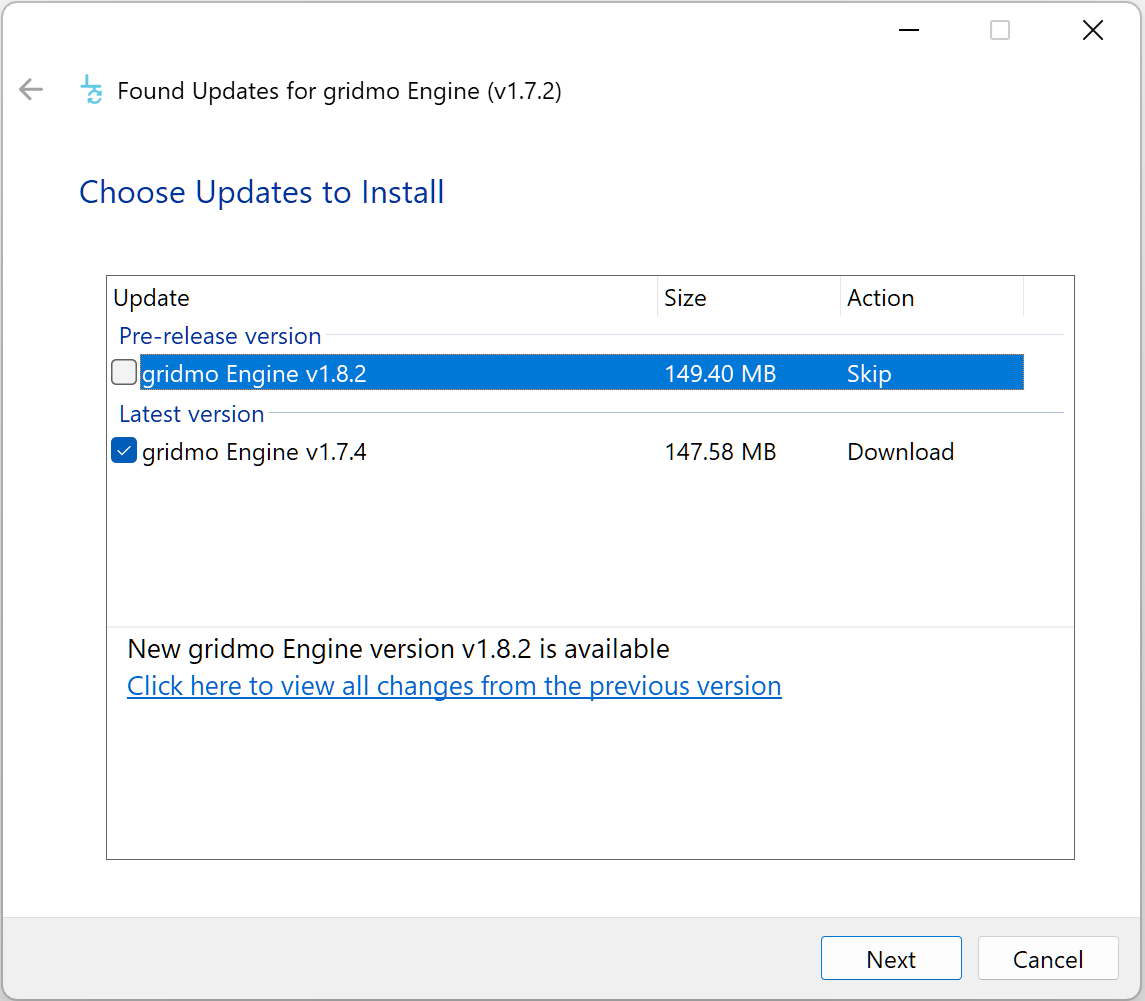
You may see multiple versions when updating your Engine:
- Latest version: The latest production release.
- Pre-release version: An early access release that includes upcoming features. It is intended to provide users access to upcoming features for the purpose of evaluation and feedback.
After selecting the desired version, select Next to continue the update.
Step 3 - Download the update
The updater will now ask for a username and password to download the update. Use the same username and password provided in your welcome email.
Step 4 - Install the update
Follow the prompts to install the new version of the gridmo Engine.
Once the update is complete, the gridmo Engine updater will automatically run and make any required Engine changes for the new version. The Engine will then automatically launch after the completion of this update process.
If you encounter errors during the update
If any errors are identified during the Engine updater, we recommend running the Launch gridmo setup wizard located within the gridmo Engine installation directory to launch the Engine configuration wizard (click for details). The Engine will auto-detect your existing configuration file and some values will be pre-filled.
Once the Engine configuration wizard is complete and closed, double click the gridmo Engine shortcut on desktop to launch the new version of the gridmo Engine.
Method 2 - Manual update
Step 1 - Shut down your Engine
Follow Step 1 in Method 1 above.
Step 2 - Manually download the Engine update
- Click on the manual update link in the Engine release email.
- The download will ask for a username and password. Use the same username and password provided in your welcome email.
- Extract the entire contents of the compressed folder into the gridmo Engine's directory, overriding all existing files. To find this directory, right click on the
gridmo Engineshortcut on your Desktop and selectOpen file location. - Once all files have been extracted, double click on the
Launch me after extracting to upgrade to new versionfile to start the automated Engine updater (seeStep 4inMethod 1above).