Template: Model Setup
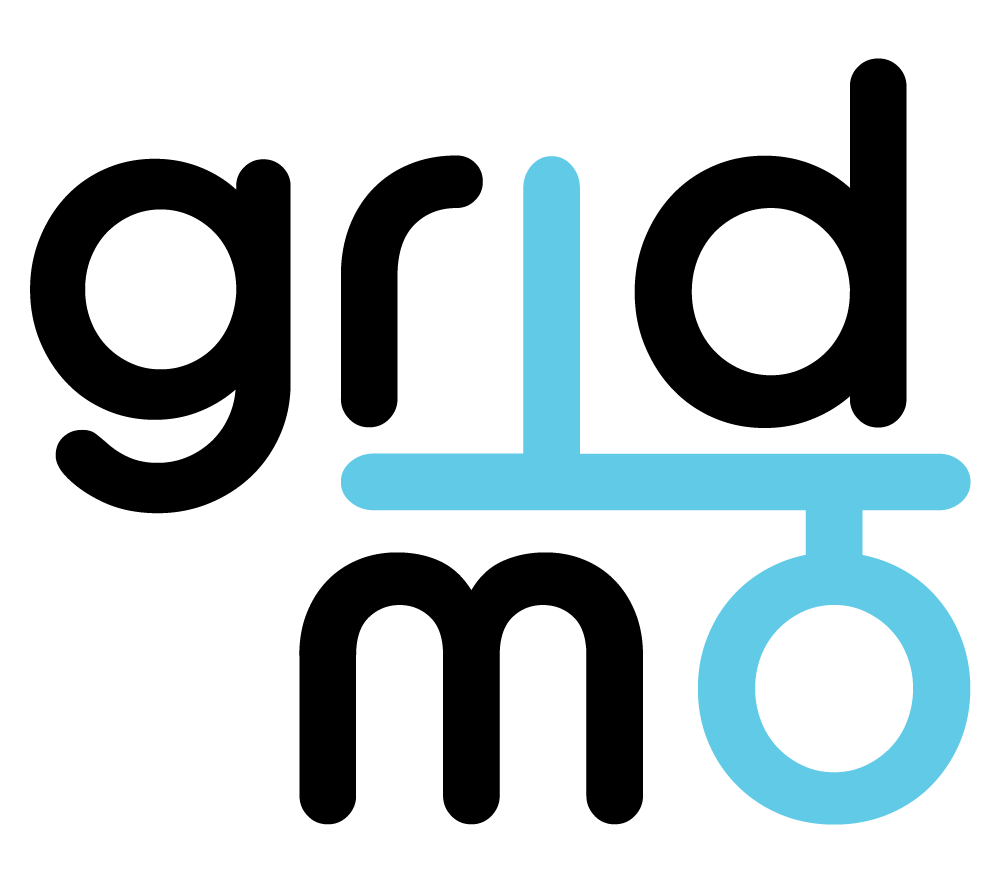
Template version: v9
Country:

ALL
Software required:
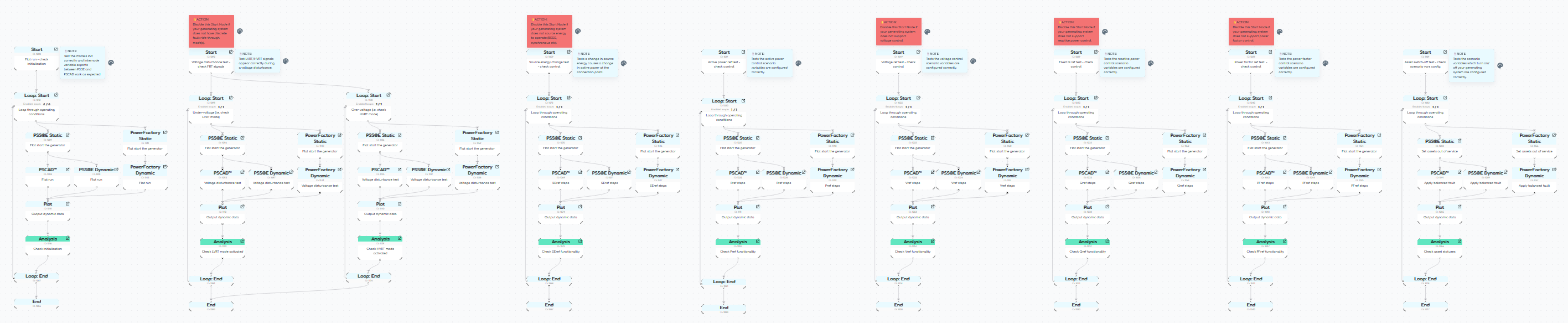
Background
This template is designed to be used when you are starting a new project. It contains the minimum number of tests to confirm the following:
- Your model is correctly configured in the gridmo platform (e.g. you have configured Global Variables correctly)
- Your model passes the most basic functionality checks (e.g. active power reference steps function as expected)
This template could be expanded with more tests. However, we've tried very hard to keep this template as lean as possible so that you can find ≈95% of model issues without waiting a long time for simulations to run.
Configuring your first project in gridmo? Check out 'Configure your first project'.
Reference
Flat runs - Check initialization
The purpose of this test is to perform flat runs at different operating conditions to ensure your generating system is initializing correctly and remains stable.
Voltage disturbances - Check FRT signals
The purpose of this test is to apply an over-voltage and under-voltage disturbance to your generating system to ensure that fault ride-through (FRT) signals have been configured correctly.
Active power reference changes - Check control
The purpose of this test is to ensure that active power control for your generating system has been configured correctly, by checking if your model achieves the desired Pref set points.
Source energy changes - Check control
The purpose of this test is to ensure that source energy control (e.g. wind speed, irradiance) for your generating system has been configured correctly, by checking if source energy changes cause a change in active power.
Voltage reference changes - Check control
The purpose of this test is to ensure that voltage control for your generating system has been configured correctly, by checking if your model achieves the desired Vref set points.
Reactive power reference changes - Check control
The purpose of this test is to ensure that reactive power control for your generating system has been configured correctly, by checking if your model achieves the desired Qref set points.
Power factor reference changes - Check control
The purpose of this test is to ensure that power factor control for your generating system has been configured correctly, by checking if your model achieves the desired PFref set points.
Asset disconnection - Check configuration
The purpose of this test is to ensure the commands for disconnecting your plant assets have been configured correctly. This is confirmed by checking Vpoc, Ppoc and Qpoc values at the start of the simulation and checking for any plant contribution during an applied fault.
To accurately model disconnecting your plant's assets, it is best to disconnect the generating system from the connection point.
This is automatically done in PSCAD™ using the circuit breaker modelled inside the smiby block. In PSS®E, it is recommended to switch off the main transformer or branch adjacent to the point of connection bus by using the SET command. For example, the command SET, TX=1002->1001#1, STATUS=OUT is used to switch off the WECC solar plant.
Global Variables - More detailed descriptions
The below tables can be a useful guide when configuring the Global Variables:
| Find | Replace | Notes | Example |
|---|---|---|---|
BUS=999 | BUS=xxx | Where xxx is your slack bus number in PSS®E. | BUS=5000 |
GEN=999#1 | GEN=xxx#yy | Where xxx is your slack bus number in PSS®E and yy is the ID of the generator. | GEN=5000#1 |
GEN=91003#S1 | GEN=xxx#yy | Where xxx is your generator's bus number in PSS®E and yy is the ID of that generator. (adding multiple if you have more than one, i.e. GEN=100#1, GEN=200#1 etc) | GEN=100#1 |
LINE=1001->1000#1 | LINE=aaaa->bbbb#cc | Where aaaa->bbbb#cc is the dummy branch in your PSS®E model. If you don't have a dummy branch, replace with LINE=zzzz->aaaa#ff, METERBUS=zzzz where zzzz->aaaa#ff is a branch or transformer from your generator to the point of connection bus. | LINE=400->500#1 LINE=1400->1500#1, METERBUS=1500 |
PSS®E Static setup
| Global Variable | Notes |
|---|---|
psse_ss_set_infsource_sysnormal and psse_ss_set_infsource_1pu | Check the definition of GEN= here matches your slack bus generator in your PSS®E model, using the format bus#id. |
psse_ss_set_all_assets_out | Add extra commands to turn off all generators in your PSS®E model and any other reactive plant. See here for a link to the documentation, these commands are generally of style SET, xxxx, STATUS=OUT. |
psse_ss_set_asset_statuses_for_scenario | For most projects, this can be left blank. For multi-scenario projects, here is where you set plant in or out of service (e.g. harmonic filter in service using SET, xxx, STATUS=IN for one scenario and SET, xxx, STATUS=OUT for the second scenario). |
psse_ss_set_plant_targets | This is where we specify P and Q targets at the POC for our generating system. Check the GEN=91003#S1 is set to your generator's definition. Check the ATLINE=1001->1000#1 has been changed to your dummy branch definition, with the first bus closest to your generating system terminals. |
psse_ss_outputs | This is where we specify outputs to help initialize other power system software platforms. Change the BUS=999 definition to your slack bus number in your PSS®E model.If your generator uses voltage droop control, configure the OUTPUT, VAL=VDROOPTARGET command by changing ATBUS=1000 to your point of connection bus. Change the ATLINE=1001->1000#1 to your dummy branch. Configure the QBASE=, DROOP%=, DEADBAND=, QMIN= and QMAX= values based on your generator's droop settings. If your generator supports power factor control, change the definition of OUTPUT, LINE=1001->1000#1, VAL=PF to your dummy branch. |
PSS®E Dynamic setup
| Global Variable | Notes |
|---|---|
psse_ds_configure_plant_for_scenario | For most projects, this can be left blank. For multi-scenario projects, here is where you can set dynamic properties prior to the start of the dynamic simulation (e.g. Q at night, wind speed etc). |
psse_ds_set_plant_targets | This is where we specify active and reactive power control for your generating system. Change the first CONTROL command to how to set an active power target (the unit is per unit on registered active power base, so configure the VALSCALE= as required for your model). Configure the second CONTROL command to switch your generator into your default reactive power control mode (fixed Q, power factor control, voltage droop etc). Delete the third CONTROL command (as it usually isn't required for models that auto-initialize from static cases). |
psse_ds_p_command | This is an alias command. An alias command in gridmo is a variable without the AT= and VAL= fields. Configure the CONTROL= command to control active power (this is identical to the first CONTROL command in the psse_ds_set_plant_targets above) (unit is per unit on rated power base). |
psse_ds_pf_command | This is an alias command. An alias command in gridmo is a variable without the AT= and VAL= fields. Configure the CONTROL= command to control power factor (unit is generator convention P/S). Do not include an AT= or VAL= argument in this Variable, each gridmo template adds these arguments. |
psse_ds_q_command | This is an alias command. An alias command in gridmo is a variable without the AT= and VAL= fields. Configure the CONTROL= command to control reactive power (unit in gridmo templates is per unit in on rated active power base). Do not include an AT= or VAL= argument in this Variable, each gridmo template adds these arguments. |
psse_ds_vdroop_command | This is an alias command. An alias command in gridmo is a variable without the AT= and VAL= fields. Configure the CONTROL= command to control voltage droop (unit in gridmo templates is per unit). Do not include an AT= or VAL= argument in this Variable, each gridmo template adds these arguments. |
psse_ds_change_source_energy | This is an alias command. An alias command in gridmo is a variable without the AT= and VAL= fields. Configure the CONTROL= command to control the source energy (e.g. wind speed, irradiance) (unit in gridmo templates is per unit). Do not include an AT= or VAL= argument in this Variable, each gridmo template adds these arguments. If your generating system does not require source energy (e.g. a BESS) comment out this line by adding // at the start - don't leave the line blank. |
psse_ds_go_to_pf_control | This is a CONTROL command at time=0 to switch your generating system into power factor control. Configure it for your generating system. If you do not support this mode, leave the cell blank. |
psse_ds_go_to_q_control | This is a CONTROL command at time=0 to switch your generating system into reactive control. Configure it for your generating system. If you do not support this mode, leave the cell blank. |
psse_ds_go_to_vdroop_control | This is a CONTROL command at time=0 to switch your generating system into voltage droop control. Configure it for your generating system. If you do not support this mode, leave the cell blank. |
psse_ds_output_channels | This is where the dynamic output channels are recorded. If your generating system supports fault ride-through modes, configure the OUTPUT, VAR= commands at the bottom of the cell to your generator's FRT flags. |
PSCAD™ setup
| Global Variable | Notes |
|---|---|
pscad_set_infsource | No changes required. |
pscad_import_from_psse_ss | In this variable, we apply (using the Internode Variable format {{xxxxx}}) all OUTPUT commands from the PSS®E Static Node. There can be generator specific questions here, reach out to gridmo support if you have any questions. |
pscad_set_all_assets_out | No changes required. |
pscad_configure_plant_for_scenario | No changes required. |
pscad_set_plant_targets | Change the SET, CNAME= command to set your generating system into the same default reactive power control mode as per psse_ds_set_plant_targets. Can also change to a SET, CIID= command if there are no other changes required. |
pscad_p_commandpscad_q_commandpscad_q_commandpscad_change_source_energypscad_vdroop_command | No changes required to these commands (we will set up the smiby output channels to use the default values to minimise changes). |
pscad_go_to_pf_control | Add a SET, CNAME= or SET, CIID=command to set your generating system into power factor control. Configure it for your generating system. If you do not support this mode, leave the cell blank. |
psse_ds_go_to_q_control | Configure the SET, CNAME= or change to a SET, CIID=command to set your generating system into power factor control. Configure it for your generating system. If you do not support this mode, leave the cell blank. |
psse_ds_go_to_vdroop_control | Configure the SET, CNAME= or change to a SET, CIID=command to set your generating system into voltage droop control. Configure it for your generating system. If you do not support this mode, leave the cell blank. |
pscad_output_channels | This is where the dynamic output channels are recorded. No changes required typically - smiby and termy channels are used by default to minimise changes. |
Revision history
Version 9 | 26 September 2025
Improvements- Added Action Nodes.
- Flat run - check initialization: Changed initial condition for Qmax/Qmin for
$l_qcmdin Loop: Start Node1012from ±0.395 pu to ±0.15 pu. - Voltage disturbance tests: Check LVRT/HVRT at 5.1 seconds, not 5.25 seconds and reduce the fault duration from 500ms to 120ms. The test is designed to check the flag, not whether the plant survives the fault.
- Active power reference test - check control: Changed Pref step from +0.5 pu to 0.9 pu.
- Reactive power reference test - check control: Changed Qref steps from ±0.3 pu to ±0.15 pu.
- Power factor reference test - check control: Changed PFref steps from 0.9578 to 0.9889.
- Removed the PSCAD™ initialization time check of < 3 seconds as this was an AUS-specific requirement. Checks that the desired value is reached by 5 seconds and remains there is sufficient.
- Changed the wording of notes, node titles and plot descriptions
- General: Updated comments and notes which referenced outdated variable names.
- Active power reference test - check control: Changed x-axis minimum range from 0 seconds to 3 seconds in Plot Node
1111to not include PSCAD™ initialization time. - Asset switch-off test - check configuration: Updated Plot Node
1085and Analysis Node1085to check if P=0MW and Q=0MVAr at the point of connection instead of generator terminals.
Version 8 | 29 May 2025
Fixed- Flat run - check initialization: Fixed
OUTPUTcommand fori_q_poc_at_10secfor Qpoc subplots in Plot Nodes1160and1018- wasAT=5but should beAT=10seconds.
Version 7 | 2 April 2025
- Flat run - check initialization: Removed edge between Plot and Analysis node for PSCAD initialization, which was passing PSS®E data.
Version 6 (v1.4.20) | 21 January 2025
- Updated descriptions in template for Nodes, Plot subtitles and file names to better describe tests.
- Flat run - check initialization: Create new Plot Node which only Plots PSCAD™ dynamic data so that the 3s initialization Analysis Node check is only performed on PSCAD™ data.
- Flat run - check initialization: Vpoc, Ppoc and Qpoc checks at 10s now compare to the value at 5s. This check is a better way of checking for a flat run.
Version 5 (v1.4.15) | 1 July 2024
- Updated variable order and descriptions to improve the project setup user experience.
Version 4 (v1.4.14) | 29 May 2024
- Added support for PowerFactory.
- Removed some unnecessary duplication of subplot Commands to simplify plot outputs.
Version 3 (v1.4.13) | 7 May 2024
- Added instructions to not specify
AT=andVAL=for alias Scenario Variables.
Version 2 (v1.4.11) | 20 March 2024
- Added a fault and Analysis Node to check for correct FRT/PPC freeze flag performance.
Version 1 (v1.4.9) | 30 January 2024
- Redesigned template into new format (for model setup purposes).
Version 0 (v1.3.1) | 27 June 2023
- First release.